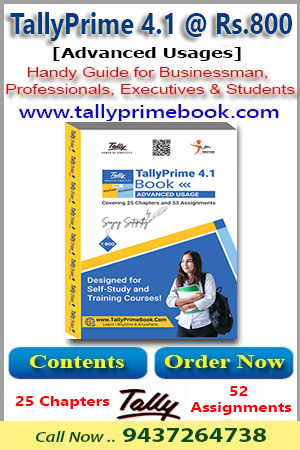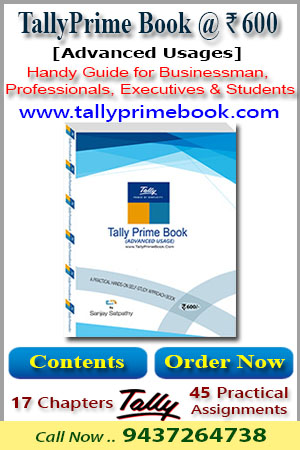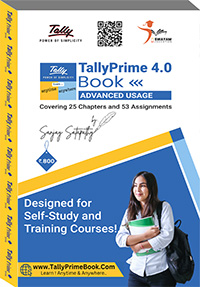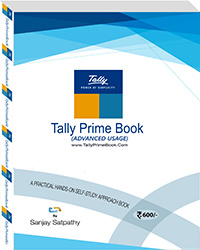Even if you do not need extra voucher types, you would normally alter the predefined voucher types to customize them according to your needs, e.g., to control their numbers.
Gateway of Tally > Chart of Accounts > type or select Voucher Type.
Alternatively, press Alt+G (Go To) > type or select Chart of Accounts > Voucher Type.
The screen appears as shown below:
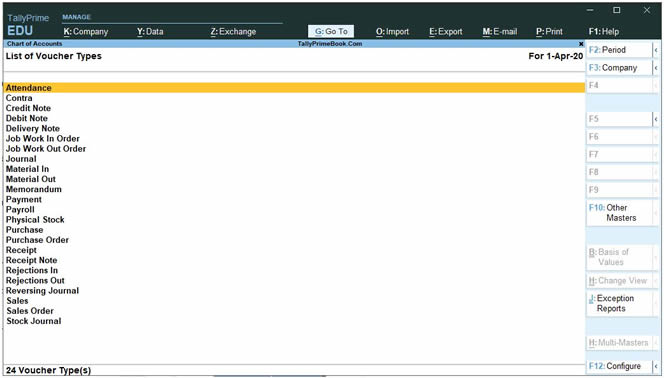 101 101
Select one of the Pre-defined Voucher List to be Alter , say For Example – Sales
Note:
- You can also create a New Voucher on the basis of Pre-defined Voucher types. But the screen features and settings are same.
- This Alternation of Voucher is same for all Pre-defined Vouchers
|
The pre-defined Sales Voucher screen will be shown below :
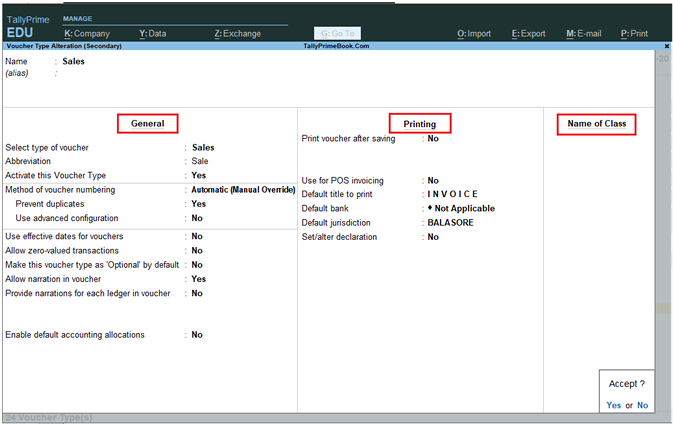 102 102
The Voucher Type creation screen is divided into three sections depending on various settings.
-
General
-
Printing
-
Voucher Class
1. ‘General’ Setting in Voucher Type
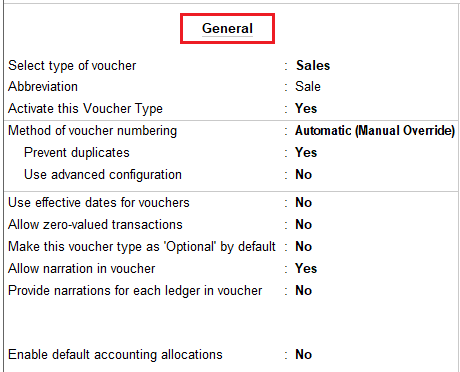 103 103
Type of Voucher
The type of voucher should be any one of the predefined voucher types (already listed). The new voucher type would inherit the properties of this predefined voucher type. It would function exactly like the predefined voucher.
Abbr (Abbreviation)
An abbreviation is required particularly for unformatted reports, which do not use compressing techniques. (TallyPrime allows printing of both formatted and unformatted reports). Even if the Abbreviation is not specified, TallyPrime automatically sets a default name for the Voucher. In this example, Sale is the abbreviation. Though there is no restriction on the length of the abbreviation, it should preferably consist of five characters or less.
Method of Voucher Numbering
This is, perhaps, one reason for your opting for a new voucher type. There are three methods available:
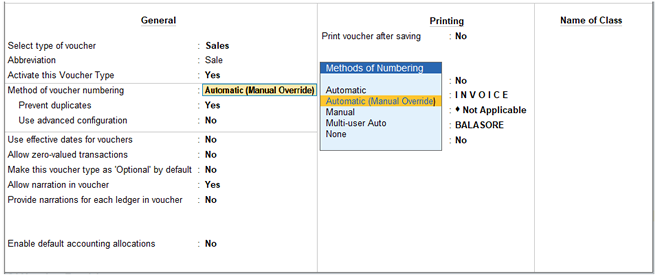 104 104
Automatic
This method is flexible. If Automatic method is selected, then TallyPrime numbers the vouchers automatically.
Automatic (Manual Override)
Select Automatic (Manual Override) if you want to auto-number the vouchers and manually override the auto-numbering, if required. For example, if the voucher number is 10, you can manually override the voucher number as required, say 21. The next voucher number will be 22.
Set Prevent Duplicated to Yes to avoid duplicate voucher numbers during entry. You can enable this option only if there are no transactions of this voucher type.
Manual
This method allows you to number the vouchers manually. It does not check for the sequence of the numbers and permits you to specify anything that you wish in the voucher number field. However, you may choose to prevent entry of duplicate numbers. If you would like to do so, then set Prevent Duplicates to Yes.
- Prevention of Duplicates is possible if you enable the option at the time of creation. You may enable it later (by alteration) only if there are no transactions of this voucher type.
- If you face difficulty due to existing transactions, just create another voucher type for preventing duplicates of subsequent voucher numbers.
Multi User Auto Voucher Numbering
The Multi-User Auto Voucher Numbering feature in TallyPrime works effectively in a multi user environment where multiple users are working on the company data and recording vouchers.
Multi-user auto voucher numbering helps:
- When multiple users are attempting to pass a sales voucher simultaneously, the process may be hindered due to the voucher number allocation.
- When a specific voucher number is used by one of the user the other user will have to re-accept the voucher so that the next available voucher number is allotted to his voucher.
- To ensure that the vouchers are numbered sequentially.
- To ensure that the bill-wise details do not have to be re-entered manually as it will get updated with the new voucher number on acceptance of the voucher entry.
Let us consider three users: Mr. Mohan, Mr. Ram and Mr. Shyam. All the three users are trying to record a sales voucher. The voucher on each of their system is numbered as 25. Mr.Mohan saves the voucher first and his voucher will be saved as 25. But when Ram and Shyam attempt to save the voucher, the error message "Voucher Number 25 already used ! New number will be appears.
In order to eliminate this error message and avoid the re-acceptance of the voucher, TallyPrime provides the option of Multi-User Auto Voucher Numbering.
None
This will disable numbering of such vouchers. If you select this method, no further information is required.
Use Advance Configuration in Method of Voucher Numbering:
If the Method of Voucher Numbering is set to Automatic, then an additional field to set the advanced configuration for the Voucher type is displayed. Setting this field to Yes, Voucher Type Creation (Secondary) screen is displayed.
 105 105
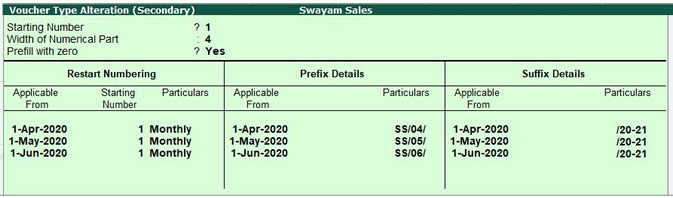 106 106
The figure shown in the below voucher for Credit Card Purchase which will be available under the Purchase Voucher.
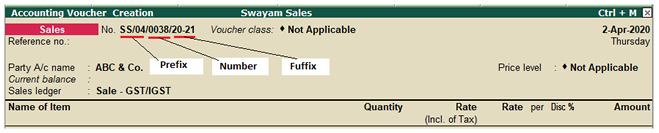 107 107
Number Scheme for different types of Vouchers :
You can generate different number series for different types of Voucher for identifying the voucher as monthly or by yearly. Example :
Voucher type |
Method |
Start Number |
Prefix |
Suffix |
Contra
Payment
Receipt
Journal
Purchase
Sales |
Yearly
Yearly
Yearly
Yearly
Yearly
Yearly |
1
1
1
1
1
1 |
CTR/
PMT/
REC/
JRN/
PUR/
SAL/ |
/20-21
/20-21
/20-21
/20-21
/20-21
/20-21 |
A further discussion on these options is necessary.
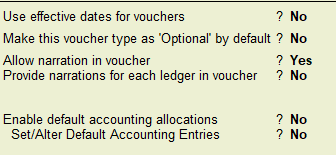 108 108
Use EFFECTIVE dates for Vouchers?
Select Yes if you want to enter effective dates for vouchers. You would opt for this if you have instances where a transaction under consideration for overdue/ageing analysis is recorded currently but will come into effect from another date. If the effective date is entered, the overdue/ageing will be considered from the effective date and not from voucher date.
Make Optional as Default
Setting this option to Yes, will set your Voucher to Optional Voucher by default. Refer to Optional Vouchers for further details.
Note: For Memorandum and Reversing Journal voucher the option Make Optional as Default will not be shown.
Use Common Narration?
Select Yes to give a common narration for the entire voucher. TallyPrime vouchers can have multiple entries. Hence, you may wish to give a common narration for all the entries of the voucher. Select No, if you do not want a common narration.
Example of common narration in a voucher:
Narrations for each entry - Yes
Select Yes, if you want to give a separate narration for each entry of a voucher. This would be applicable for a multiple entry voucher where you want separate details for each entry. Select No if you do not want a separate narration for each entry.
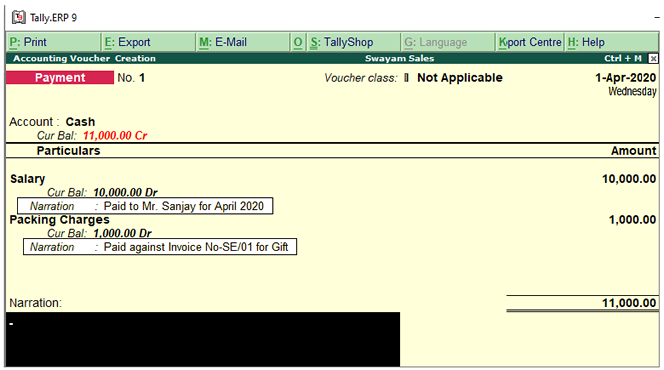 109 109
Note : To get the Narration for each entry raise the sales in As Voucher and for Payment or Receipt vouchers, set Use Single Entry mode for Pymt/Rcpt/Contra to No in F12:Configurations.
For Delivery Note, Receipt Note, Sales order, Purchase order, Physical Stock, Stock Journal, Rejection In and Rejection Out, the option Narration for each entry is deactivated.
2. ‘Printing’ Setting in Voucher Type
 110 110
Print after saving voucher?
Select ‘Yes’ to print every voucher after entering it, else select ‘No’. This is suitable for an online environment where you use TallyPrime printed vouchers as the formal voucher. Remember, that the transaction is already recorded and posted and should you wish to make corrections to the printed voucher, you must alter the TallyPrime voucher online and print it again.
Note: If we select Receipt as Type of Voucher the option Print Formal Receipt after saving will be displayed. Depending on the Type of Voucher you have selected to create or alter, different printing features appear in this field.
Use for POS (Point Of Sale) Invoicing
If you would like to use the sales invoice as POS invoice then set this option to Yes.
Default Print Title to Print in Invoice
If you would like to give the default print title for POS Invoice then specify the same. So when ever you print the POS Invoice this title will be printed.
Default Bank Account Details to Print in Invoice
Select the Bank Ledger from a list of created Bank Accounts Ledger which will display Bank Account details that given at the time of creation inside the Invoice .
Default Jurisdiction to Print in Invoice
Place of Jurisdiction in case of any legal matter has to be mention which will be print below the invoice.
Set / Alter Declaration to Print in Invoice
It this option is set to Yes, a Space will be shown to write any Declaration or Terms & Conditions to be printed inside the Invoice . (This is default declaration by the Tally)
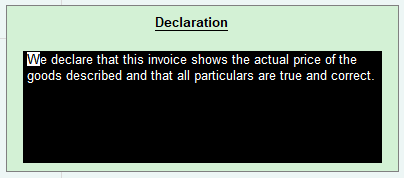 111 111
3. ‘Name of Class’ Setting in Voucher Type
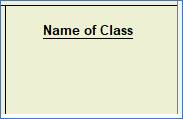 112 112
|


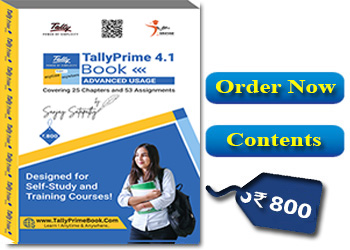
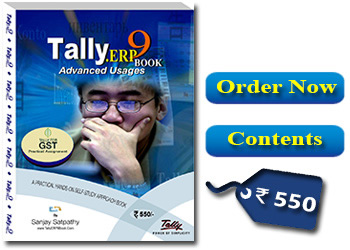
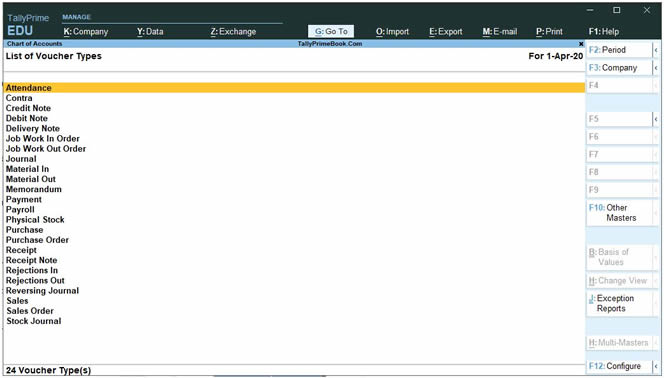 101
101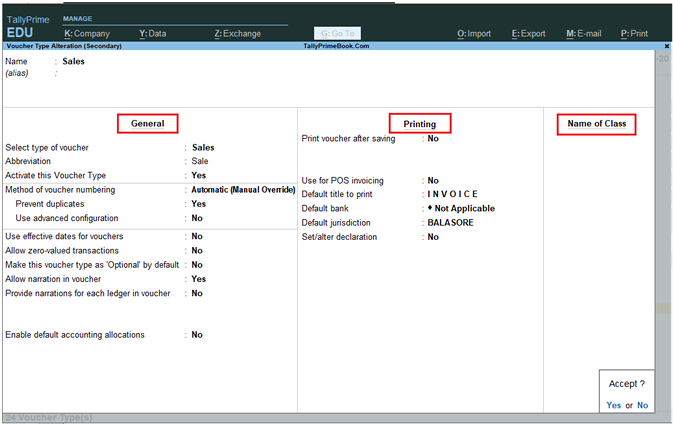 102
102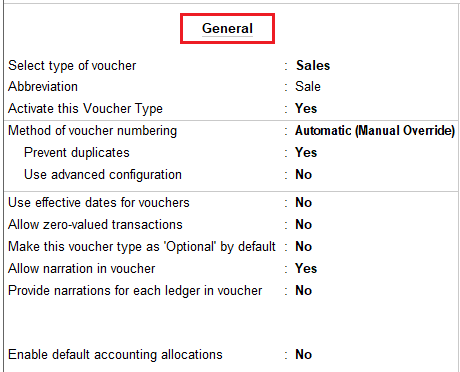 103
103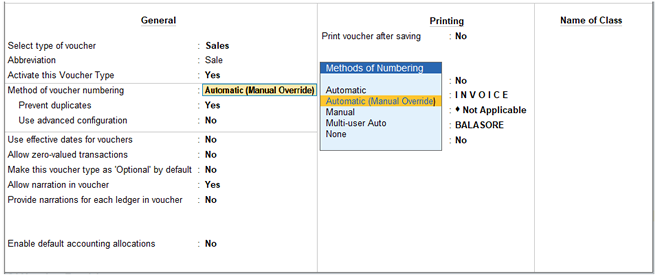 104
104 105
105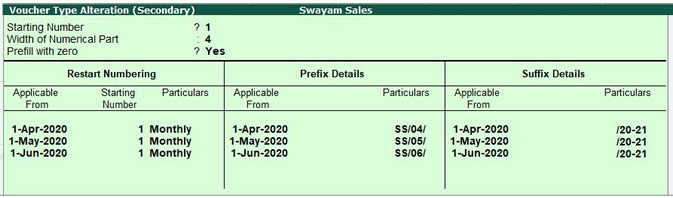 106
106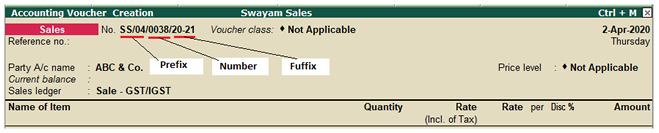 107
107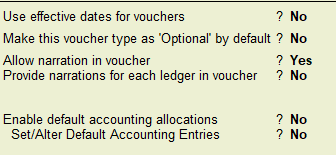 108
108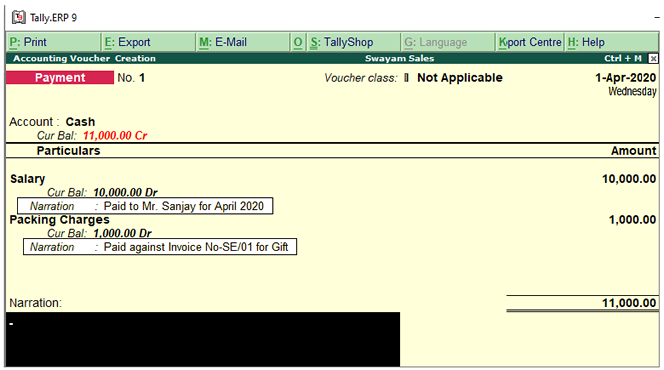 109
109 110
110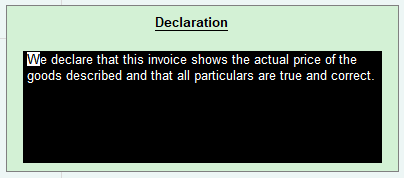 111
111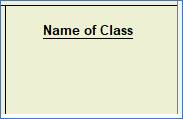 112
112